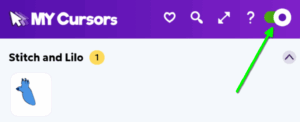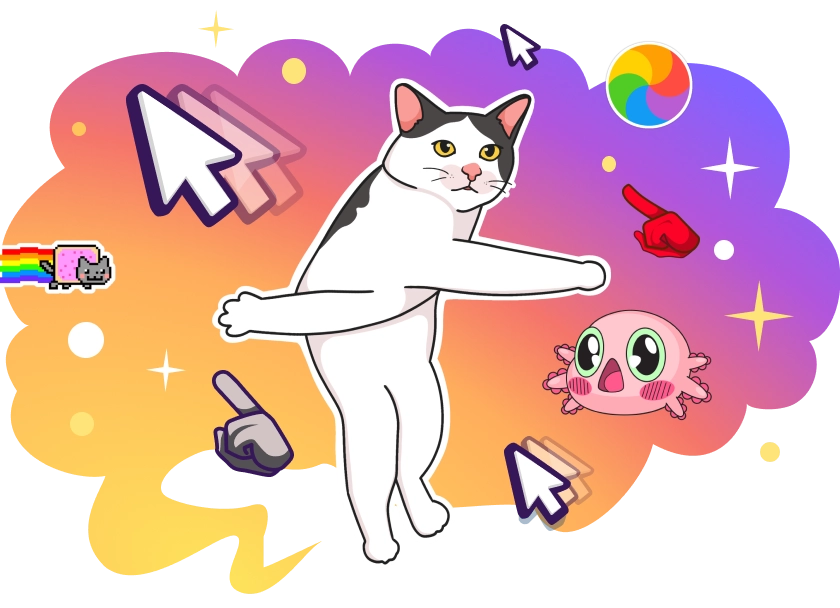How to Install My Cursors Extension for Chrome
To install the My Cursors extension, follow these steps:
1. Open the Chrome Web Store and search for My Cursors or click on the link from this page.
2. Click on the extension and press the “Add to Chrome” button.
3. Confirm the installation by clicking “Add Extension” in the popup.
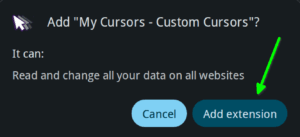
4. Once installed, the My Cursors icon will appear in your Chrome toolbar.

How to Change Your Cursor
1. Click the My Cursors icon in the Chrome toolbar to open the popup menu.
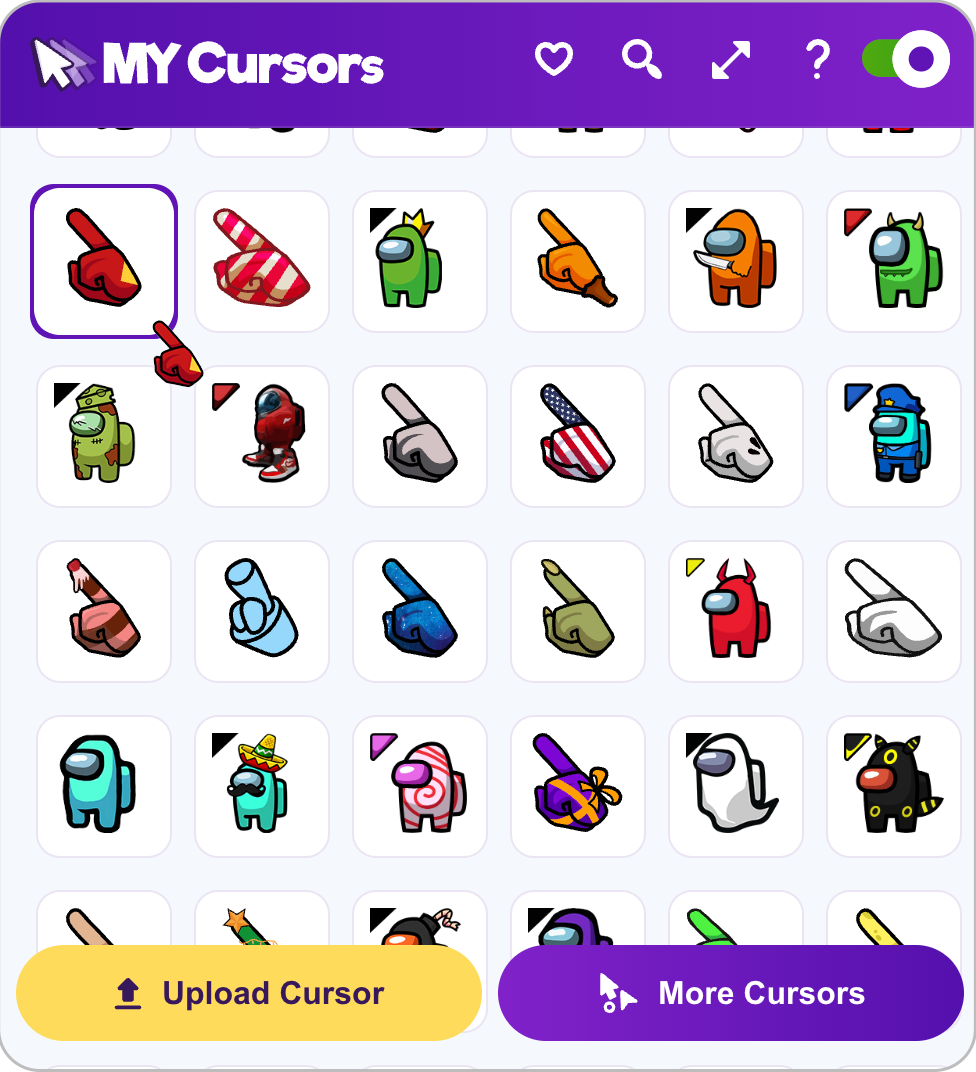
2. Browse through over 1500 available cursors and click on the one you like.
3. The cursor will change instantly on your browser.
4. To customize further, visit My Cursors website and use the cursor constructor to combine styles or upload your own images.
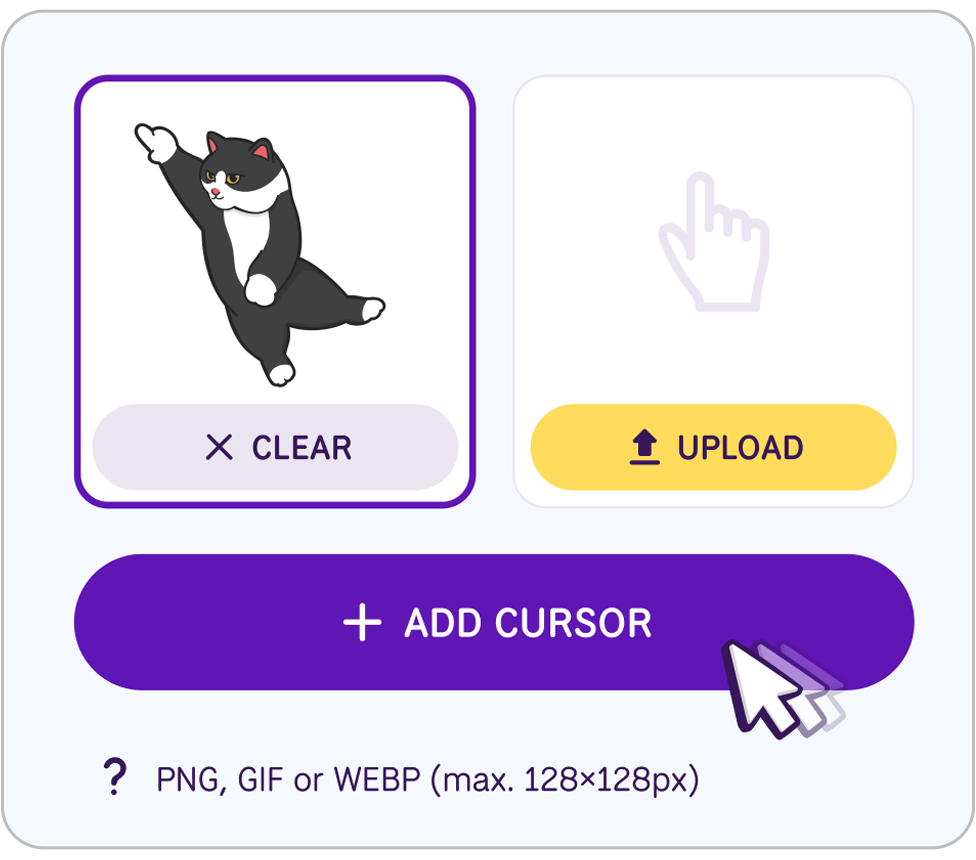
The My Cursors extension is completely free and enhances your browsing experience with unique cursor designs.
How to return to the standard cursor
1. Click the My Cursors icon in the Chrome toolbar to open the popup menu.
2. Toggle the switch to temporarily disable or enable cursor change.